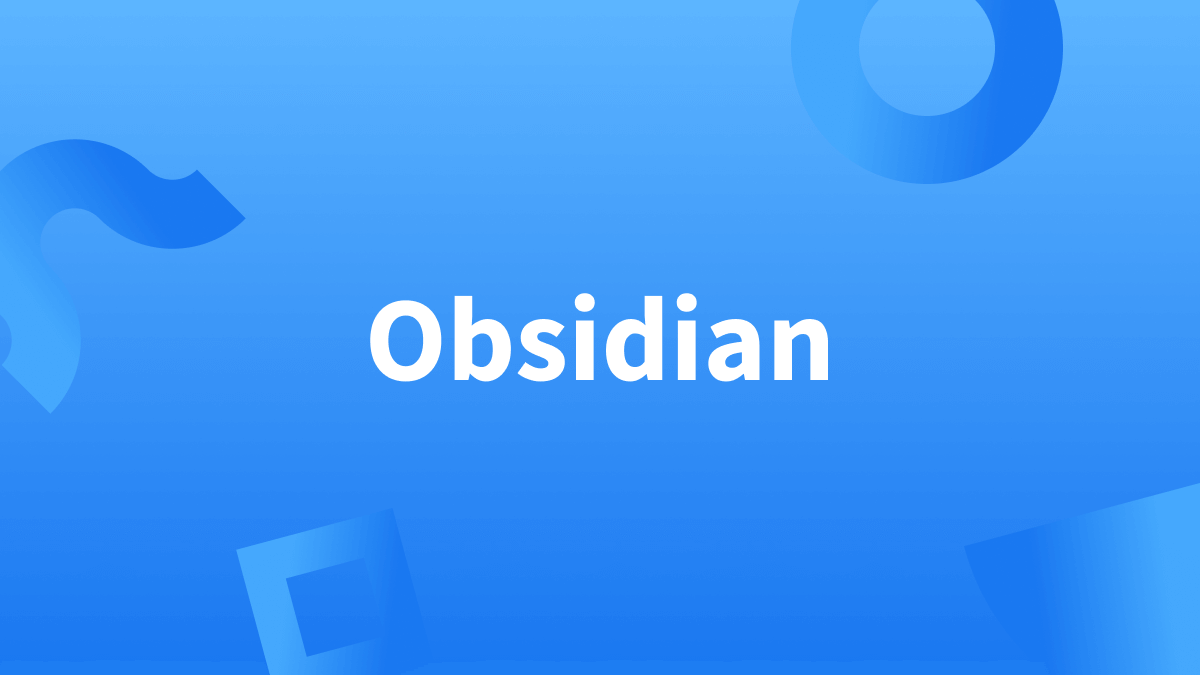This Article Is About:
Obsidian as a Digital Slip Box?
Do you write to-do lists in your private or professional life? To avoid complicated paperwork, there are now many digital ways of keeping lists. Most of us have a note-taking app on our cell phones or computers.
Recently, more people have been recommending to use Obsidian. As a successor to Dynalist, developers Shida Li and Erica Xu introduced this markdown program in March 2020. The tool is described as a digital “slip box”, a repository of notes, files and individual texts—altogether a “second brain.”

But what exactly differentiates Obsidian from other note-taking apps? Here is a short summary of its advantages:
- Central mind map, in which individual notes can be connected to each other visually.
- Linking system through a combination of different levels “Vaults—Folders—Notes” as well as the option of clickable internet links.
- Obsidian can also be used offline, and it stores data locally. That’s the reason neither a continuous Internet connection nor a server is needed.
- Handling is simple enough that everyone could work with Obsidian, but functions can also be extended for professionals with knowledge in coding.
What Is Obsidian Good for?
The application possibilities of Obsidian are surprisingly diverse. Ranging from the already mentioned to-do list, diary entries, or brainstorming protocols up to complex texts such as academic papers—Obsidian offers a wide spectrum of functions.
For example, the filing system is suitable for summarizing relevant literature as well as for linking the individual texts with each other. This is precisely the goal of a written paper: to connect different research perspectives with each other.
For writing this blog, Obsidian helps me keep an overview of the individual topics. You can see how the texts reference each other in these screenshots. As an example, I have created a mind map of the different versions of LanguageTool:
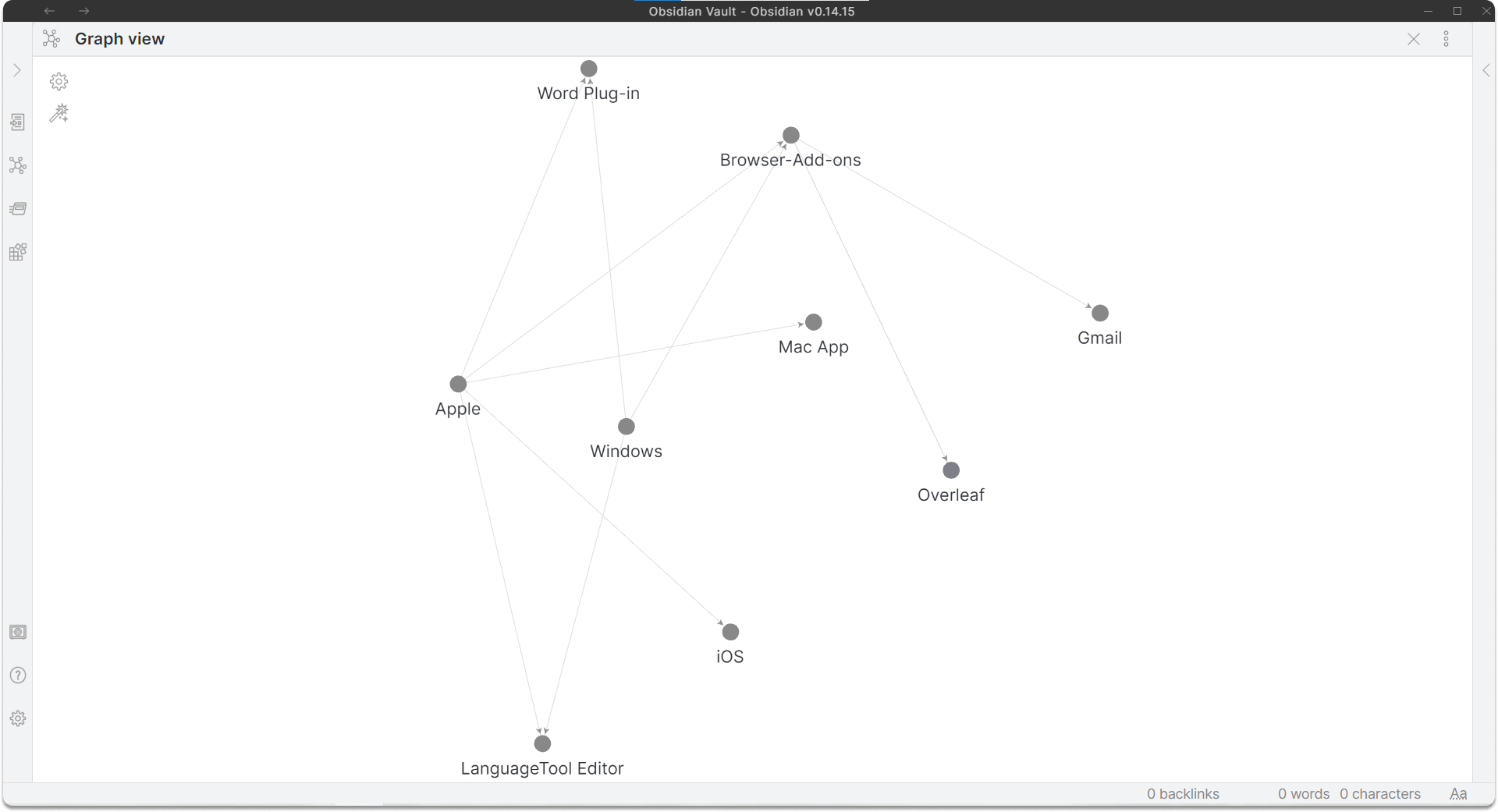
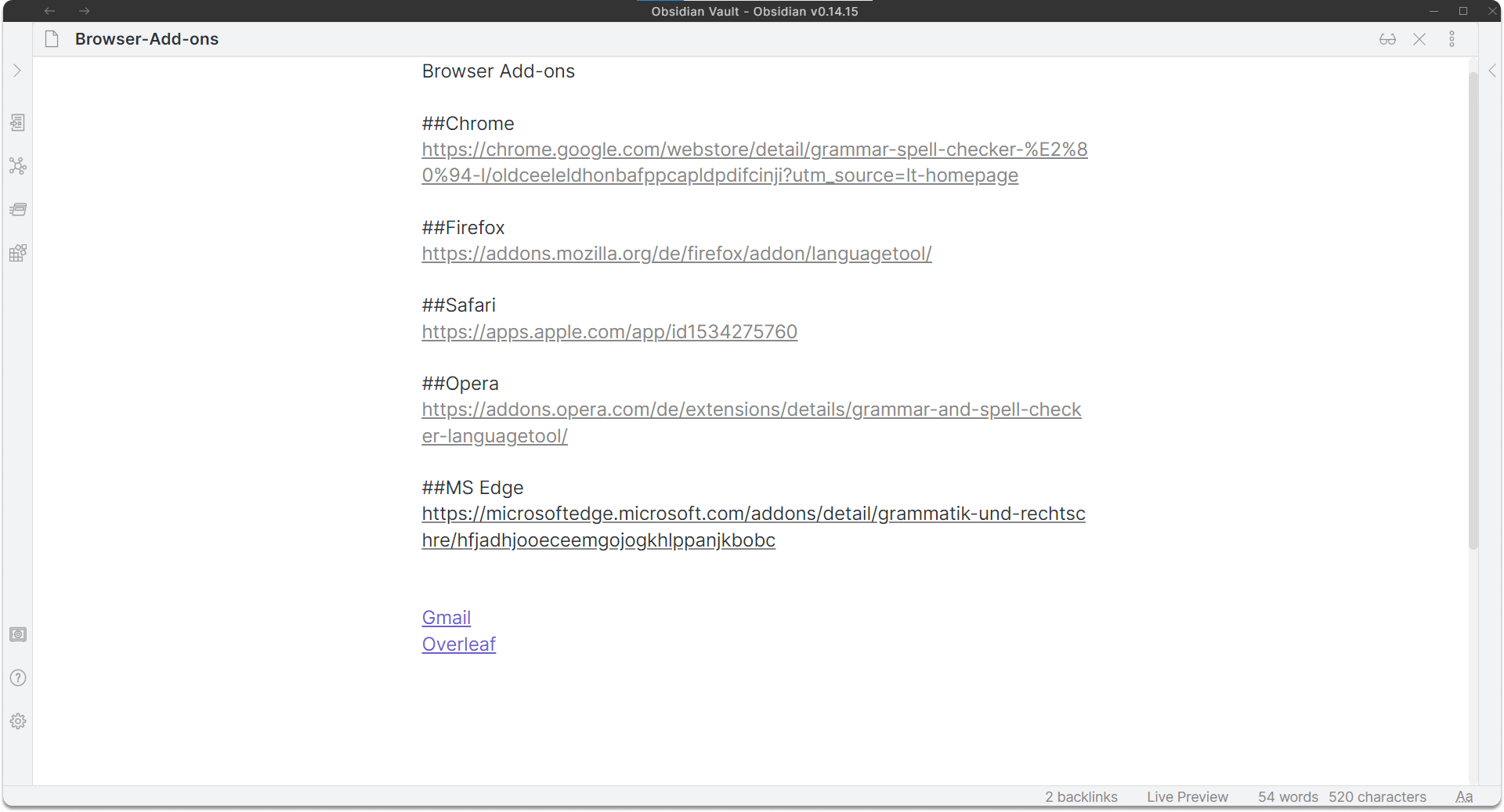
How To Install Obsidian
The installation of Obsidian is free of charge and does not require registration.
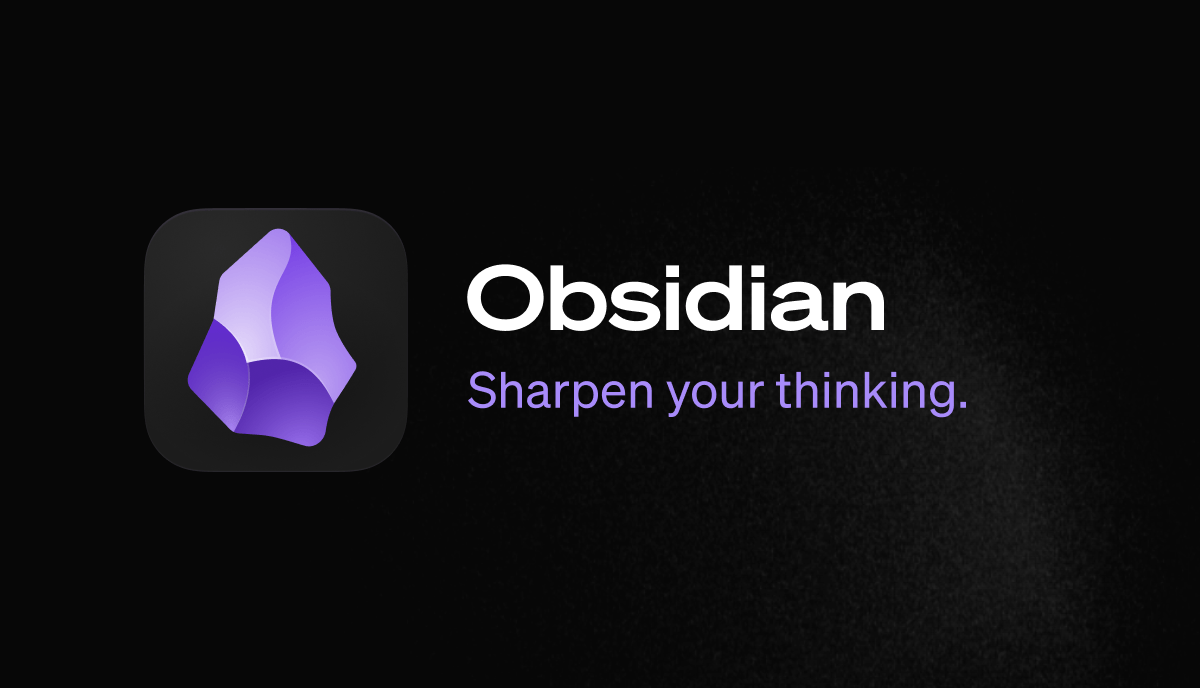
Above you will find a selection of operating systems: Windows, macOS as well as Linux (AppImage, Snap, Flatpak).
Choose your suitable link and click “Open file” after downloading the exe-file. Now the application will be installed, and you can launch it.
It’s time for your first Vault, and you’ll see why Obsidian offers so many advantages.
For more information, you can visit Obsidian’s homepage.
Tip
As you continue browsing, you’ll find options for the mobile version of the program (Android and iOS) as well as paid accounts to get faster access to new features or to use Obsidian commercially.
How Can I Make Sure I Write Error-Free Text on Obsidian?
After downloading Obsidian, you will notice that the markdown application does not have a built-in spell checker. However, you can’t really let your thoughts run wild when you still have to worry about spelling mistakes, difficult grammar rules, or language style, right?
That’s why one (community) plug-in is particularly suitable to combine with Obsidian: LanguageTool. It’s not official, but it uses the API of the free writing assistant, which finds errors in your texts and corrects them in real time. You can find more information about the tool here in the blog under the product topics.
Visit this GitHub page to see the instructions:
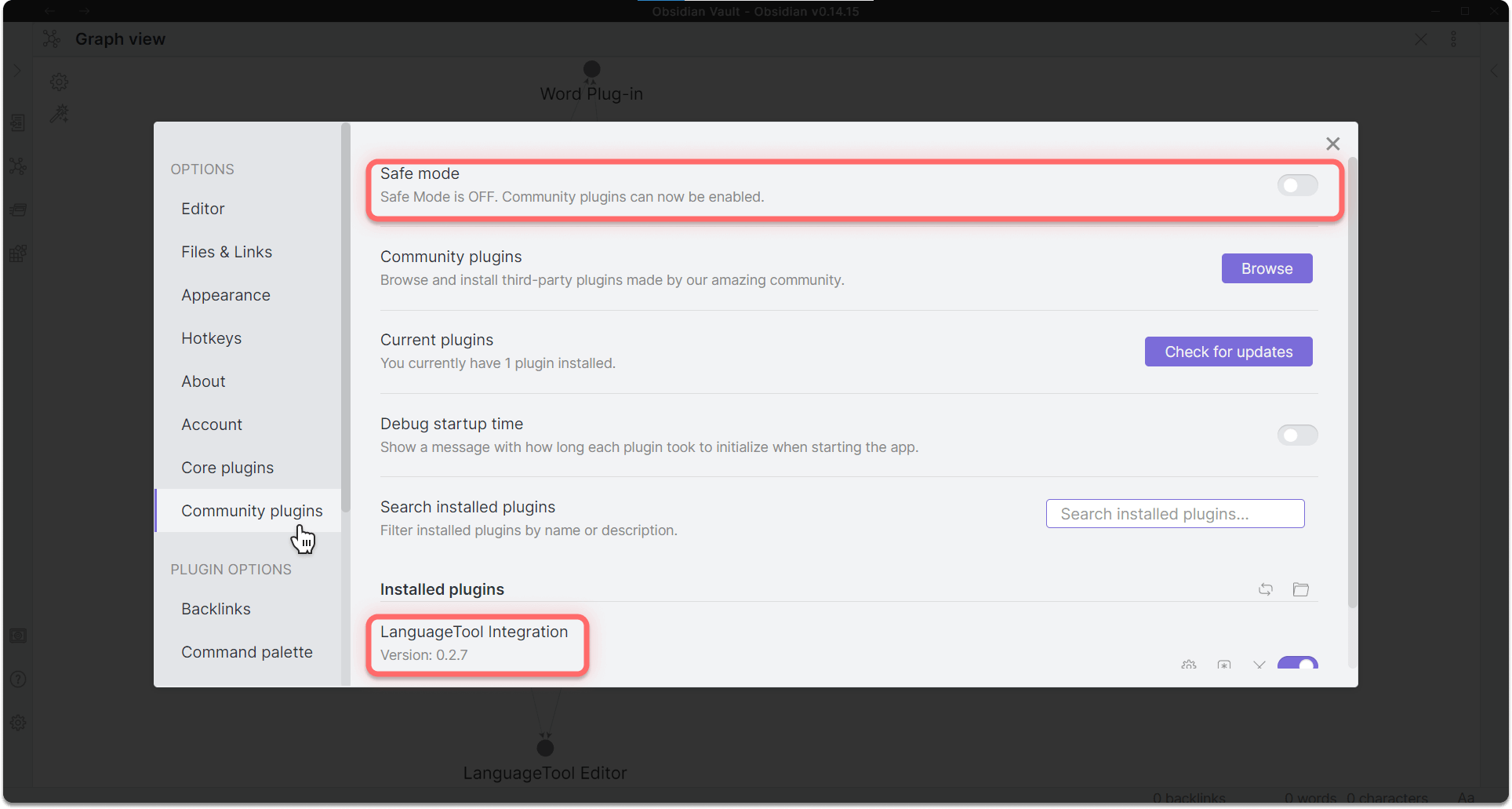
If you have a premium account from LanguageTool, you can use it in Obsidian as soon as you have received the API key. You can generate it yourself by clicking on “Access token” in the settings of the LanguageTool Editor. There you will find the two options for LibreOffice and Obsidian.
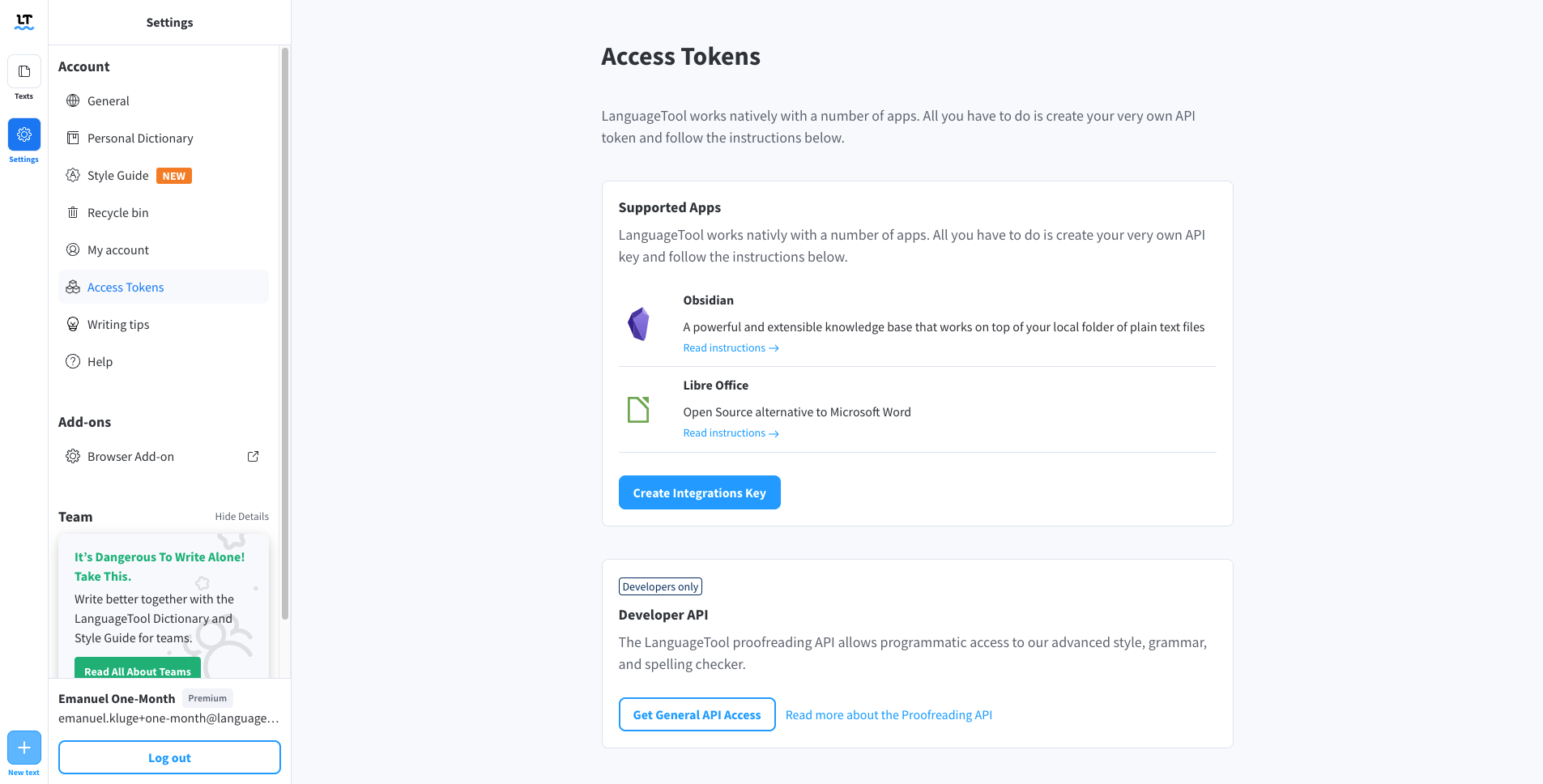
So with LanguageTool and Obsidian, you get both: the benefits of an intelligent note-taking app and the effectiveness of a comprehensive language checker. Your second brain will thank you as much as your obsolete note-taking system. And all this by a gemstone of volcanic origin.
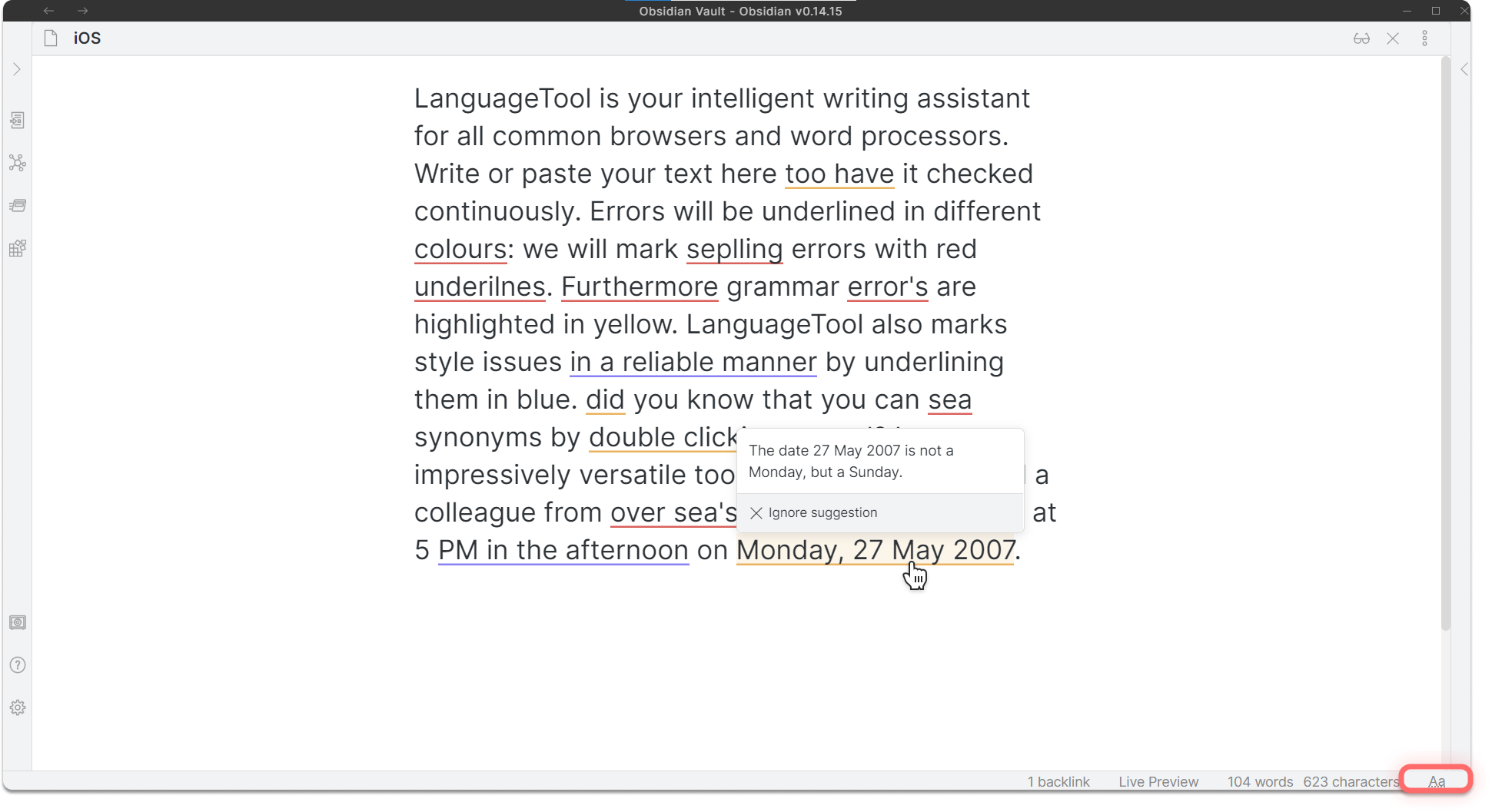
At this point, we would like to thank the developers on behalf of LanguageTool for the development and contribution of the plug-in.