Disclaimer
This plug-in for LibreOffice comes from the LanguageTool community and is therefore not official. When installing on macOS, the screenshots as well as the individual steps may differ slightly.
At this point we would like to thank the developers on behalf of LanguageTool for the development and provision of the plug-in.
LanguageTool & LibreOffice
This post will go over:
What is LanguageTool?
LanguageTool is a superior spelling, grammar, and punctuation checker that supports over 25 languages. It has a legion of features that help refine your writing:
- Style Guide: Allows you to define your own style rules so that your writing retains your voice and tone.
- Personal Dictionary: You can add words and phrases to your Personal Dictionary to avoid distracting error notifications.
- Rephrasing: Helps rewrite your sentences to be more formal or fluent. It can also rephrase them to be shorter or simpler.
LanguageTool is free and used by millions of people around the world. However, a Premium Account is also available for those who require more intricate corrections.
Now that we’ve discussed what LanguageTool is and how it can help you become a better writer, let’s go over LibreOffice.
What is LibreOffice?
LibreOffice is a free office suite that offers several different applications, such as Writer (word processor), Calc (spreadsheets), and Impress (presentations).
LibreOffice and LanguageTool are similar in that both of them are open source, meaning anyone in the world can help improve them (and thousands already have).
Additionally, both LanguageTool and LibreOffice support a myriad of languages.
How To Enable LanguageTool on LibreOffice
Enabling LanguageTool on LibreOffice is simple. All you have to do is follow these five steps:
1. Download and start LibreOffice
Click on the following link to download LibreOffice for free:

Please note that you will need LibreOffice version 7.4 or higher.
2. Go to LanguageTool Server Setting
Get here by clicking on Tools → Options → Settings.
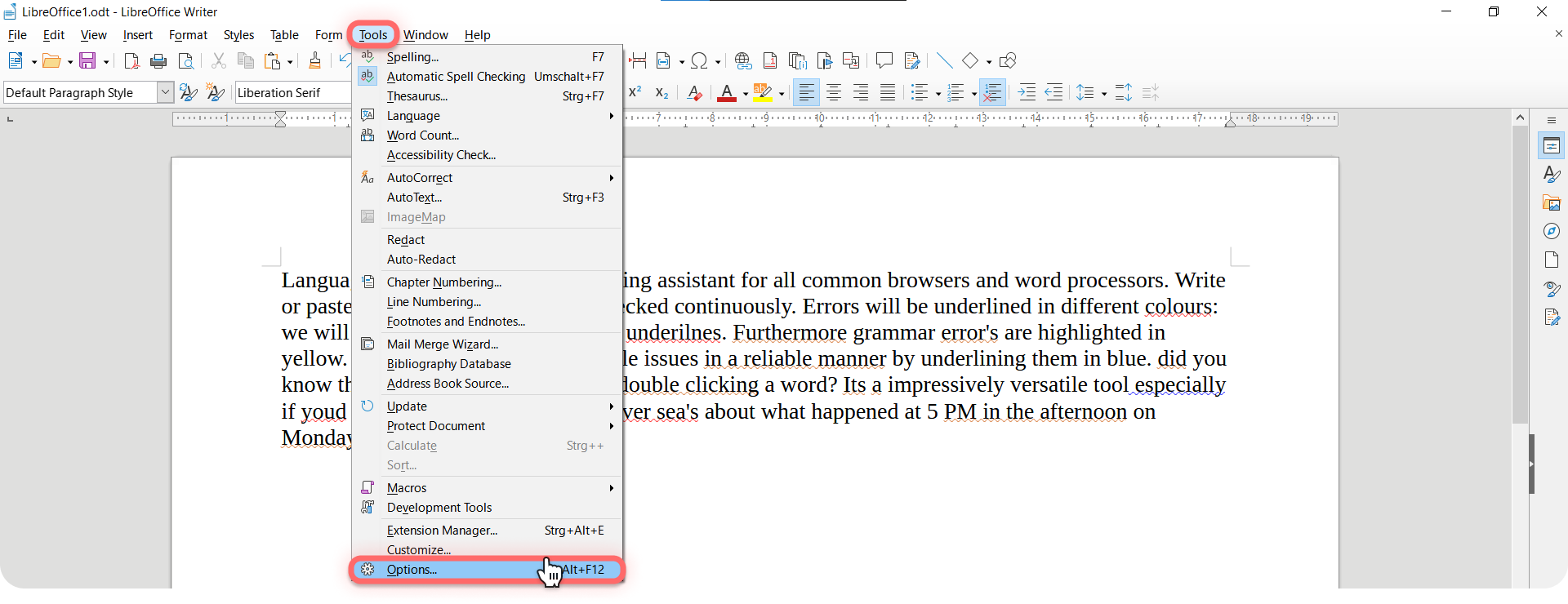
Mac Users: Please Be Aware
The installation process differs slightly when using a Mac. Instead of clicking Tools and then Options, you must click on Preferences under LibreOffice. Once there, click on LanguageTool Server Settings on the left-hand side, and continue with the following steps.
3. Type in your data.
There are different options you can type:
- Option A: If you use the free version of LanguageTool, copy and paste https://api.languagetool.org/v2 in “Base URL.” Leave the other two text fields blank.
- Option B: If you have a LanguageTool Premium account, copy and paste https://api.languagetoolplus.com/v2 in “Base URL,” write your email address, and type in the API key. You can generate this yourself by clicking on “Access token” in the settings of the LanguageTool Editor. There you will find the two options for Obsidian and LibreOffice.
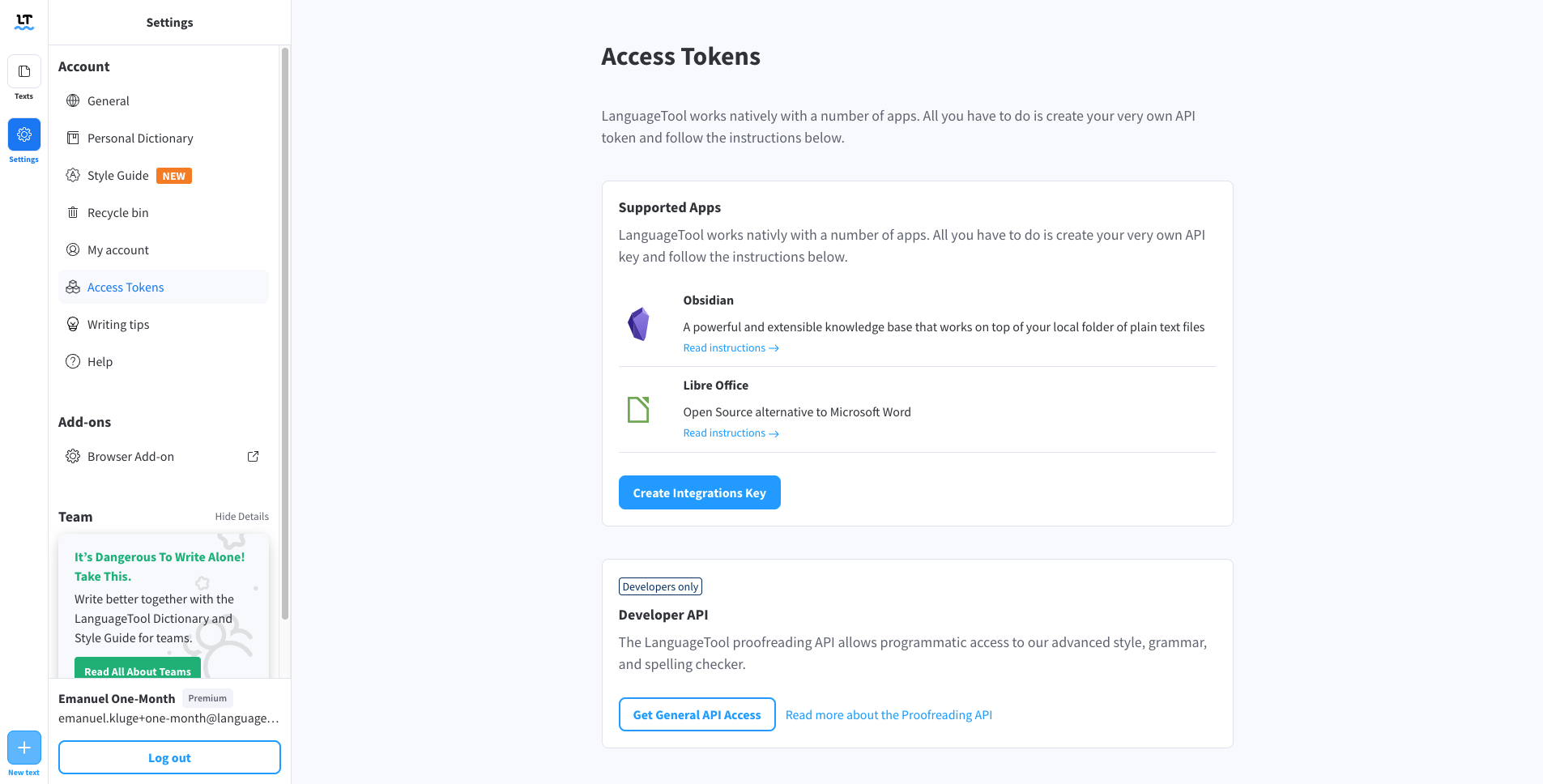
- Option C: If you have set up a local server, copy and paste http://localhost:8081/v2 in “Base URL.”
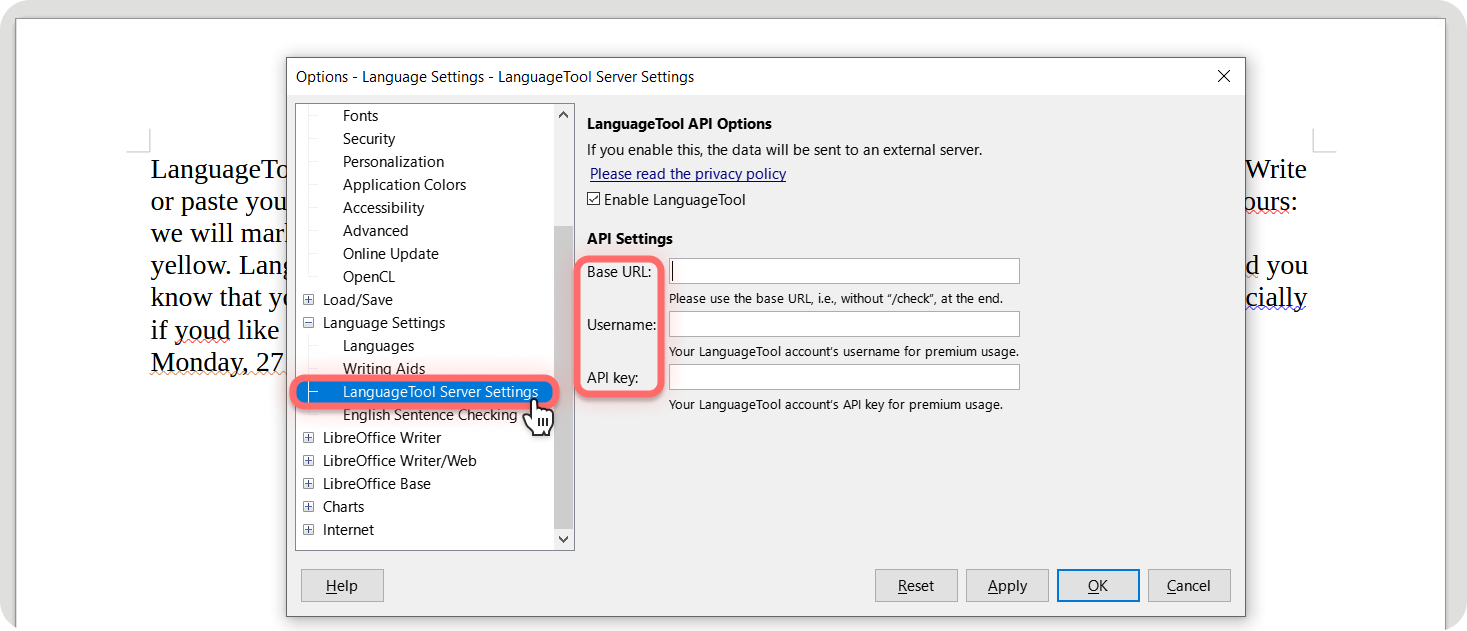
4. Click “OK” and Reopen Your Settings.
5. Enable LanguageTool under “Writing Aids.”
After enabling LanguageTool, please remember to disable “Lightproof” (which is also found under “Writing Aids”). Then, select all the languages you want checked.
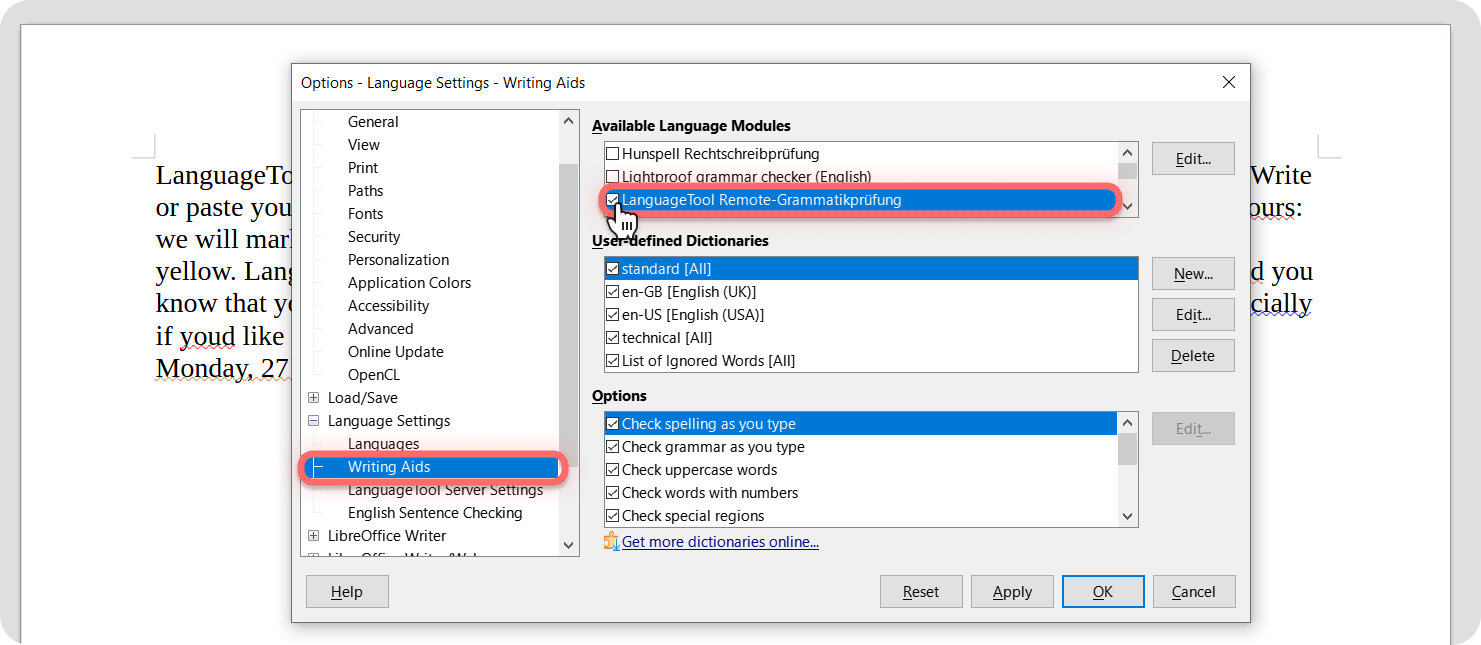
6. Activate the automatic spell checking and initiate checking.
And now your writing will be flawless!
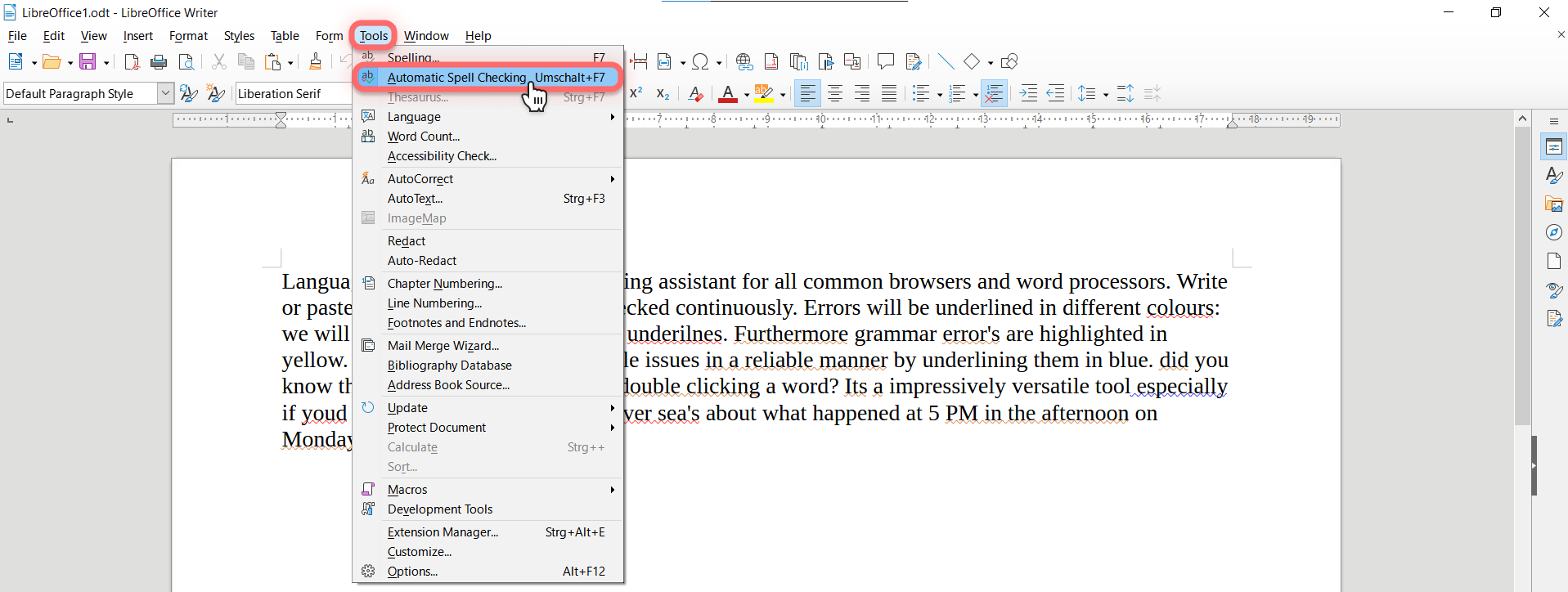
Attention
This is just a connection between LanguageTool’s server and LibreOffice on your computer. That’s why you need a stable internet connection.
LibreOffice and LanguageTool: A Match Made in Heaven
Both LanguageTool and LibreOffice are user-friendly and easily accessible. LibreOffice provides a program in which you can write, and LanguageTool helps ensure that what you write is immaculate.
Plus, if you select multiple languages, all texts are checked within the same page. Just make sure it’s a language supported by LanguageTool.
Lastly, both LanguageTool and LibreOffice have superior privacy policies that protect you and your data.
Below you can find more helpful links:
If you need additional information or have questions, please email [email protected]
At this point, we would like to thank the developers on behalf of LanguageTool for the development and contribution of the plug-in.

